### [回首頁](/RdiL2HzbS7Wp5O8vQuVbyA)
# DICE AI(豆姨)快速上手
20240716 update
* DICE AI(DAI),中文名稱為**豆姨**,豆姨在平臺中的角色是*老師的助教*
* 本頁使用說明,不包含生成式AI key的設定方法,適用於產品出廠已設定Key,師生皆可以使用
1. [啟用豆姨](#啟用豆姨)
- [無關學習地圖知識點](#無關學習地圖知識點)
- [結合學習地圖知識點](#結合學習地圖知識點)
2. [選擇生成式AI模組](#選擇生成式AI模組)
- [付費版](#付費版)
- [Open Source版](#OpenSource版)
3. [程式設計助教-豆姨用法與開關](#程式設計助教-豆姨用法與開關)
- [智能錯誤](#智能錯誤)
- [紫色燈泡](#紫色燈泡)
- [AIhint](#AIhint)
4. [助教角色訓練](#助教角色訓練)
- [增加與清除角色](#增加與清除角色)
- [角色提示詞訓練](#角色提示詞訓練)
5. [學生行為參照](#學生行為參照)
- [適性回答](#適性回答)
6. [問答紀錄](#問答紀錄)
- [單題視角](#單題視角)
- [學生個人視角](#學生個人視角)
7. [知識點提問限制](#知識點提問限制)
- [知識點分類](#知識點分類)
- [單題提問限制](#單題提問限制)
## :bulb:選擇## :bulb:啟用豆姨
### :feet:無關學習地圖知識點
直接點選右下角紫色燈泡,啟用豆姨,詢問的問題與學習地圖內容無關,詢問者必須清楚描述問題。
:::info
**操作展示:**
<iframe width="696" height="390" src="http://www.18dice.tw/diceweb/user/vedio/0424dai01.mp4" title="拓展式學習地圖" frameborder="0" allow="accelerometer; autoplay; clipboard-write; encrypted-media; gyroscope; picture-in-picture" allowfullscreen></iframe>
:::
### :feet:結合學習地圖知識點
使用時必須先選定,學習地圖中已經設計完成的練習題,點選右下角紫色燈泡,啟用豆姨;詢問的問題,已經被設定與選定的知識點相關。
:::info
**操作展示:**
<iframe width="696" height="390" src="http://www.18dice.tw/diceweb/user/vedio/0424dai02.mp4" title="拓展式學習地圖" frameborder="0" allow="accelerometer; autoplay; clipboard-write; encrypted-media; gyroscope; picture-in-picture" allowfullscreen></iframe>
:::
:::info
生成式AI模組
可以由使用者自行選定所要使用的生成式AI模組,直白地說就是豆姨可以換大腦,目前放上的有:
### :feet:付費版
付費類型Key有Open AI ChatGPT、Anthropic的claude、Google的Gemini-pro、百度與騰訊
### :feet:OpenSource版
Opensource的llama3等
以上模組,老師與學生版本略有不同,會隨著生成式AI發展,放上不同類型的生成式AI模組
:::info
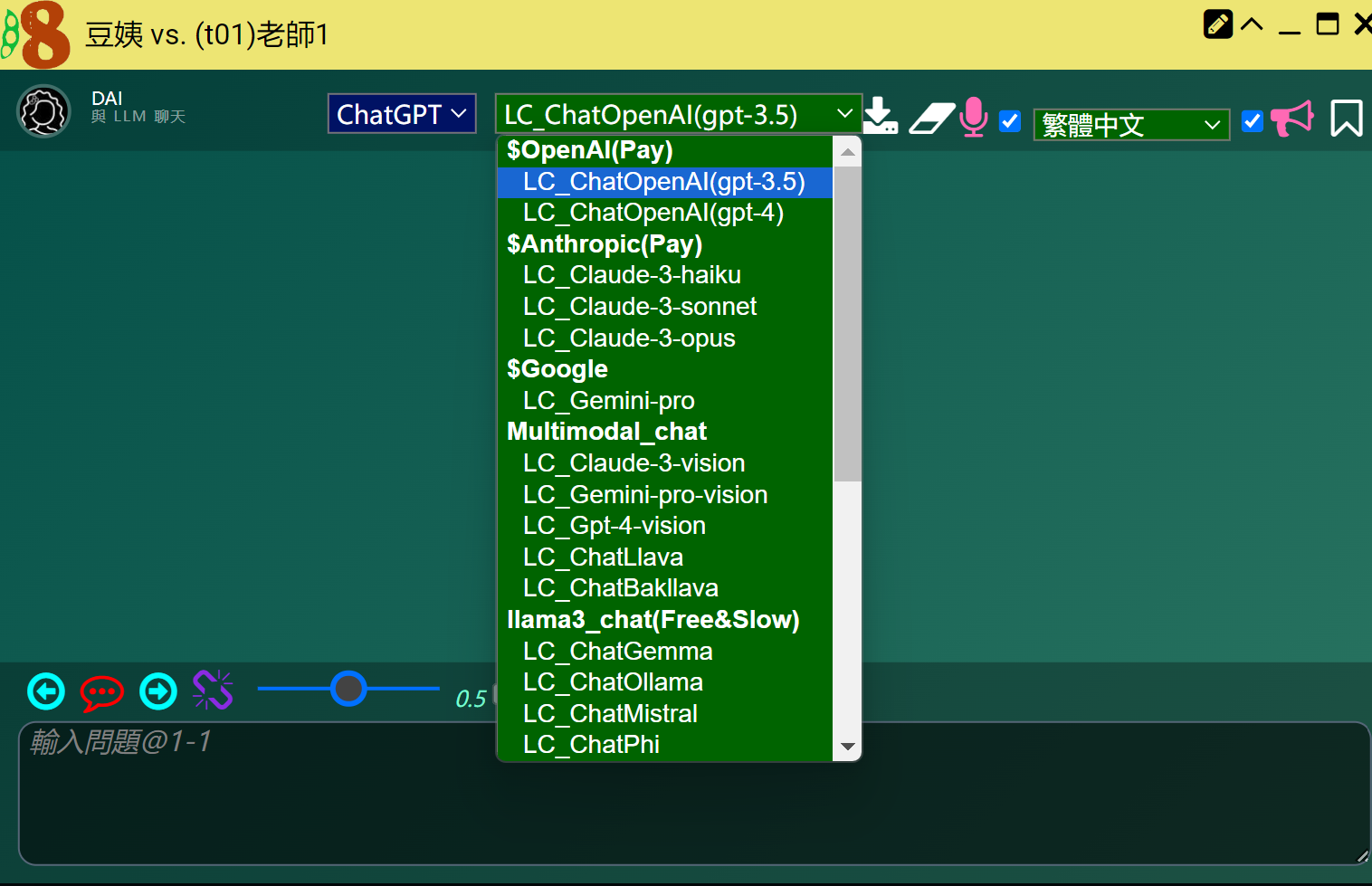
:::
## :bulb:程式設計助教-豆姨用法與開關
:::info
學生可以使用助教豆姨,豆姨有三種主要功能,含AI Key版的DICE,預設功能開啟;提供關閉功能,讓老師在課堂上視時機自由運用。以下展示功能與開關的方法:
1. **智能錯誤**是提供程式設計的語法錯誤偵測與回答
2. **紫色燈泡**是提供學生與豆姨對話的對話介面,在程式設計的領域主要解決語意問題,或者其他問題互動討論。
3. **AIhint**是提供問題的解析。
:::
### :feet:智能錯誤
:::info
功能展示:主要解決語法問題,開啟編輯器下方的智能錯誤,豆姨可以幫學生解決語法錯誤問題。
:::
:::info
<iframe width="696" height="390" src="http://www.18dice.tw/diceweb/user/vedio/aianswer.mp4" title="智能錯誤" frameborder="0" allow="accelerometer; autoplay; clipboard-write; encrypted-media; gyroscope; picture-in-picture" allowfullscreen></iframe>
:::
:::info
開關展示:開關位於編輯器下方,按Ctrl+智能錯誤可開關本功能。
:::
:::info
<iframe width="696" height="390" src="http://www.18dice.tw/diceweb/user/vedio/aierroroff.mp4" title="智能錯誤" frameborder="0" allow="accelerometer; autoplay; clipboard-write; encrypted-media; gyroscope; picture-in-picture" allowfullscreen></iframe>
:::
### :feet:紫色燈泡
:::info
功能展示:選定題目,開啟紫豆姨,問題被鎖定在該練習題,學生可與豆姨進行對話。
:::
:::info
<iframe width="696" height="390" src="http://www.18dice.tw/diceweb/user/vedio/費氏41.mp4" title="紫燈泡" frameborder="0" allow="accelerometer; autoplay; clipboard-write; encrypted-media; gyroscope; picture-in-picture" allowfullscreen></iframe>
:::
:::info
開關展示:ctrl+豆姨,當燈泡變成紅色時功能被關閉,學生端看不到燈泡
:::
:::info
<iframe width="696" height="390" src="http://www.18dice.tw/diceweb/user/vedio/daioff.mp4" title="紫燈泡" frameborder="0" allow="accelerometer; autoplay; clipboard-write; encrypted-media; gyroscope; picture-in-picture" allowfullscreen></iframe>
:::
### :feet:AIhint
:::info
功能展示:針對題目生成說明
:::
:::info

:::
::: info
開關展示:此處開關在學習地圖中設定
:::
:::info
<iframe width="696" height="390" src="http://www.18dice.tw/diceweb/user/vedio/aihintoff.mp4" title="拓展式學習地圖" frameborder="0" allow="accelerometer; autoplay; clipboard-write; encrypted-media; gyroscope; picture-in-picture" allowfullscreen></iframe>
:::
## :bulb:助教角色訓練
方法有二:
* 增加與清除角色,例如,內定有課程助教、行政助教與ChatGPT
* 角色提示詞訓練
### :feet:增加與清除角色
內定課程助教、行政助教與ChatGPT,角色可以新增或刪除;使用時,請按Ctrl+課程助教,即可進入角色的增加與清除設定。
**操作展示:**
<iframe width="696" height="390" src="http://www.18dice.tw/diceweb/user/vedio/roleeditor.mp4" title="拓展式學習地圖" frameborder="0" allow="accelerometer; autoplay; clipboard-write; encrypted-media; gyroscope; picture-in-picture" allowfullscreen></iframe>
:::
### :feet:角色提示詞訓練
教師可以下合適的提示詞訓練自己的助教,目前提供的提示詞,如下:
:::info
*I want you to act as a teaching assistant of instructor named ${this.jj.teacher_name()}, he teaching programming with ${this.jj.course_language()} language. ${this.jj.whoami()}. Your name is ${this.jj.dai_name()}.*
:::
:::info
以上提示詞的學生發問回答示例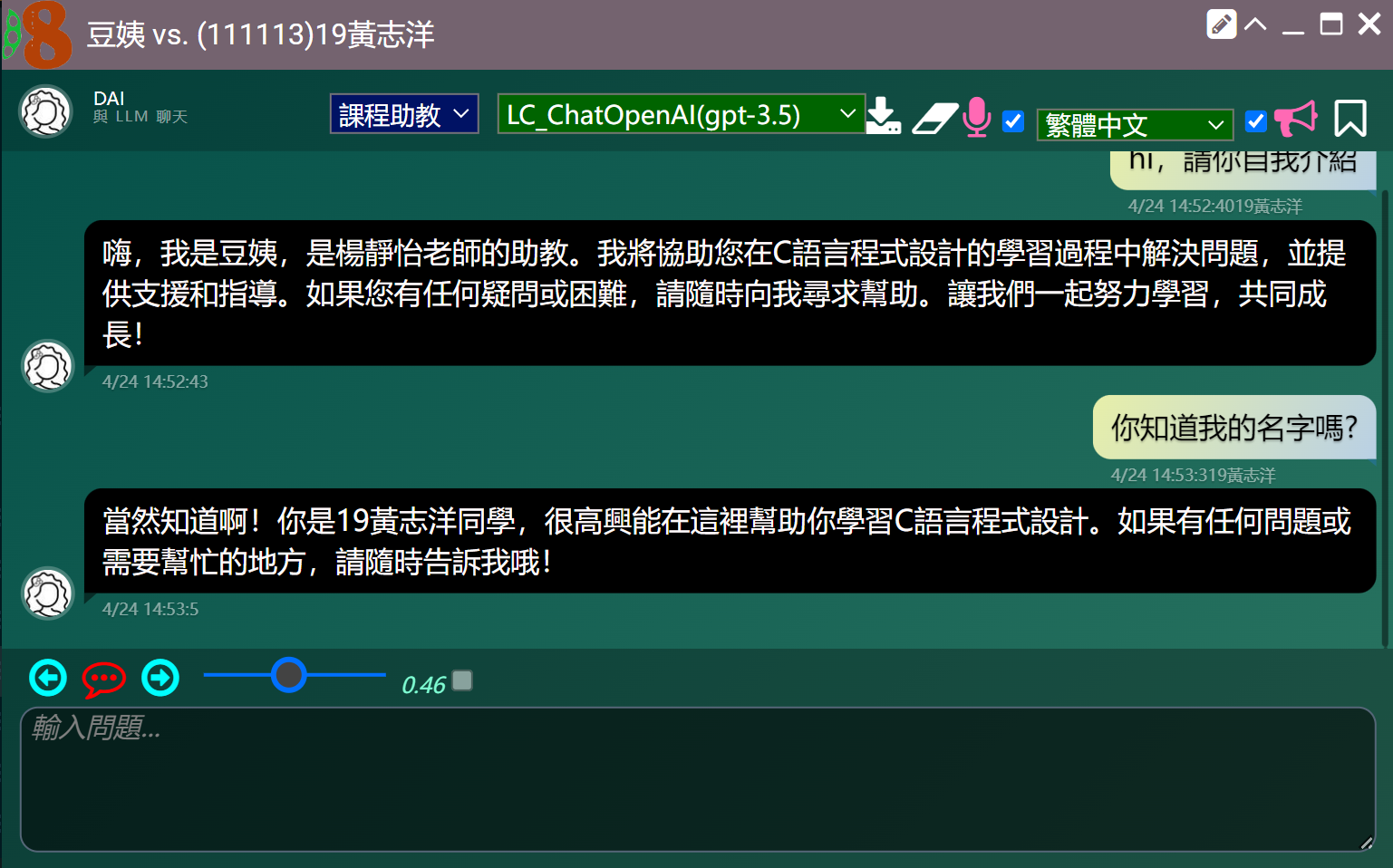
:::
:::info
以下分享的在程式設計領域中的一種提示語範例:
If the student asks for the answer without writing any code, tell him that you have to start writing the code by yourself, then prompt him some parts of the code since beginning, and then ask him to try to finish the code by himself. If the student say “hi” to you, please tell him, “I am fine, what’s up?”
:::
:::info
以下是提示詞的編輯處
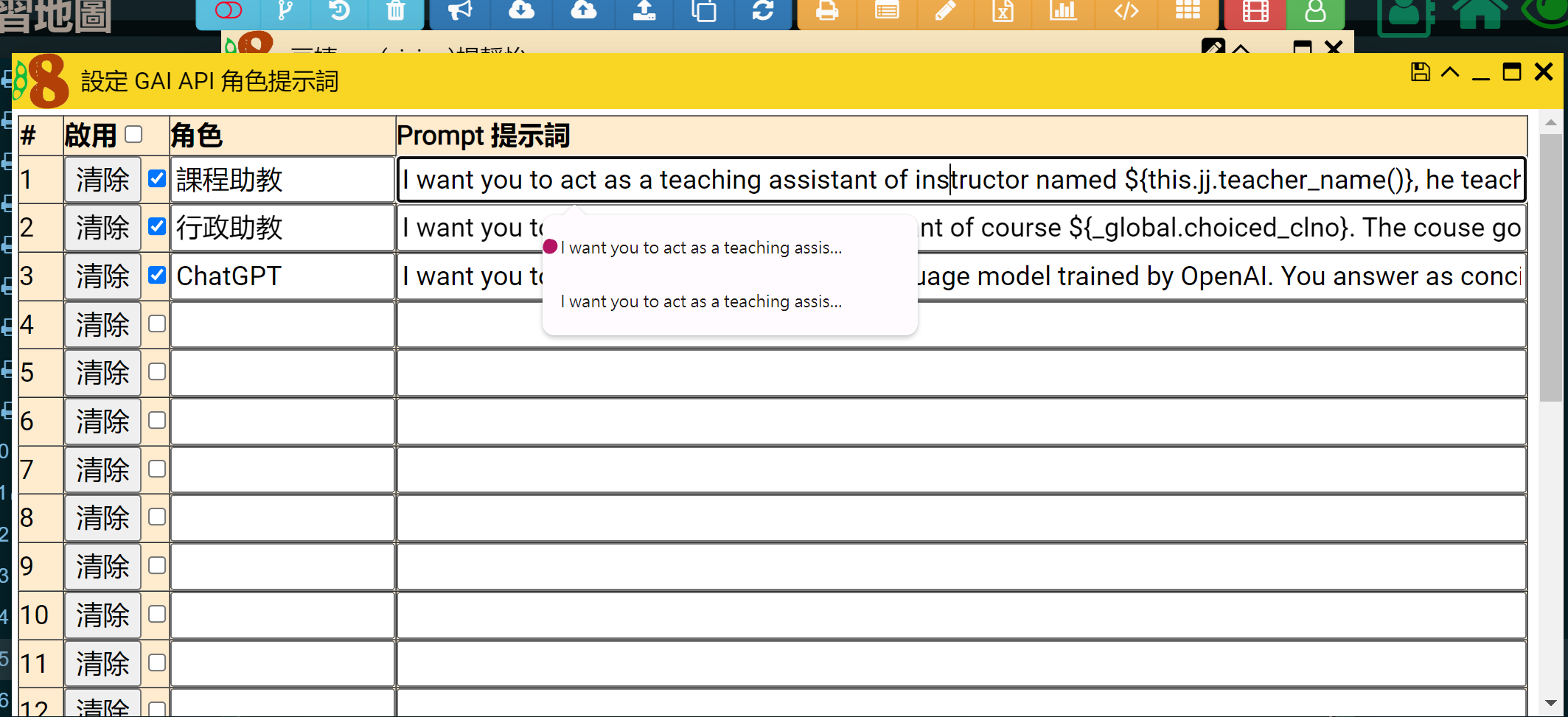
:::
## :bulb:學生行為參照
### :feet:根據學生在平臺內留下的行為,提供不同的解答
**操作展示:**
<iframe width="696" height="390" src="http://www.18dice.tw/diceweb/user/vedio/adaptive.mp4" title="拓展式學習地圖" frameborder="0" allow="accelerometer; autoplay; clipboard-write; encrypted-media; gyroscope; picture-in-picture" allowfullscreen></iframe>
:::
## :bulb:問答紀錄
### :feet:單題視角
:::info
- 點選單題的<>符號,可以觀看該題目學生與豆姨對話紀錄
:::
:::warning
**操作提示:**
<iframe width="696" height="390" src="http://www.18dice.tw/diceweb/user/sfunction/dairecord.mp4" title="將提問的內容儲存" frameborder="0" allow="accelerometer; autoplay; clipboard-write; encrypted-media; gyroscope; picture-in-picture" allowfullscreen></iframe>
:::
### :feet:學生個人視角
:::info
- 點選使用者列表學生的<>,可以觀看該學生與豆姨對話紀錄
:::
:::warning
**操作提示:**
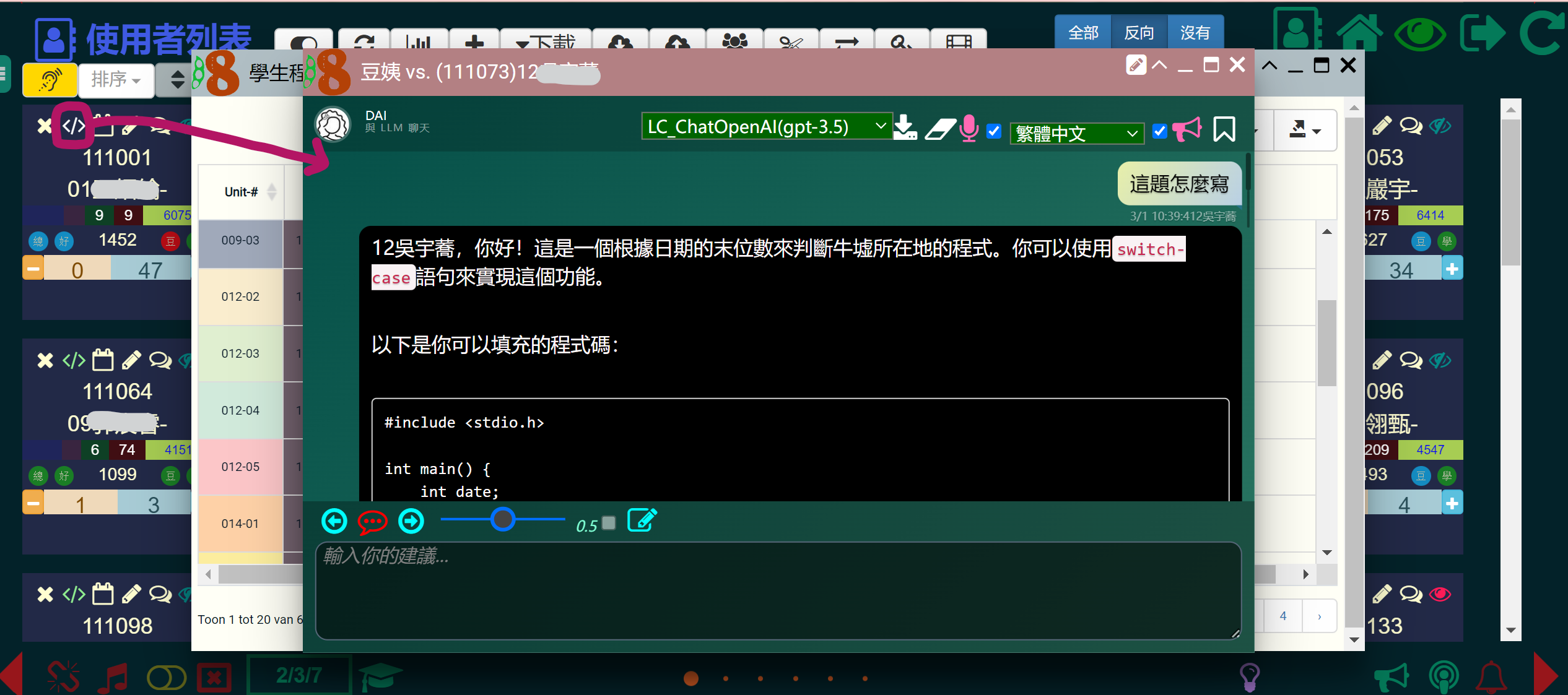
:::
## :bulb:知識點提問限制
配合知識點的分類,可以讓老師對單題加上更多的豆姨回答限制。
### :feet:知識點分類
:::info
- 分類的方法:開啟教學單元編輯的分類處,除了**主題**之外,再訂
* 子主題:參考單元目標設定
* 知識點:主要配合單題設定,用於提問限制,可以正面表列知識點或者負面表列知識點,例如不包含while(!while)。
範例:printf,include,!while,!for,! looping,! recursion
* 類別:請選**dai**
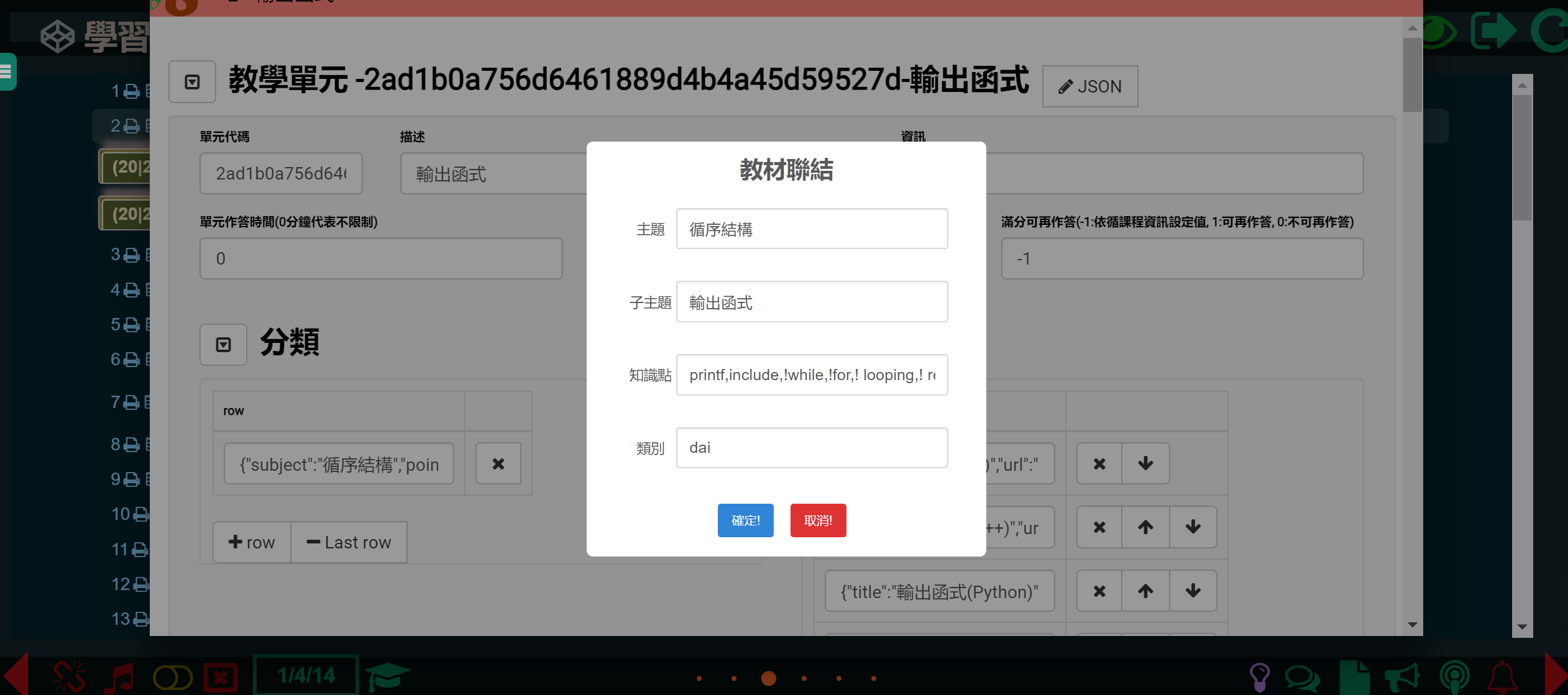
:::
### :feet:單題提問限制
:::info
- 點選單題的豆姨(紫色燈泡),點選綠叉圖示,參考對話框說明,可以讓老師對單題加上更多的豆姨回答限制。
- 可直接下要求, 也可整合我們提供的 this.jj.[xxx] 的樣版點數功能, 結合單元的知識點分類內容成動態 限制 prompt。
- 例如使用範本指令**${this.jj.a_unit_skills()}**
<iframe width="696" height="390" src="http://www.18dice.tw/diceweb/user/vedio/constraintprompt.mp4" title="constraint prompt" frameborder="0" allow="accelerometer; autoplay; clipboard-write; encrypted-media; gyroscope; picture-in-picture" allowfullscreen></iframe>
:::
###### tags: `豆姨快速上手`